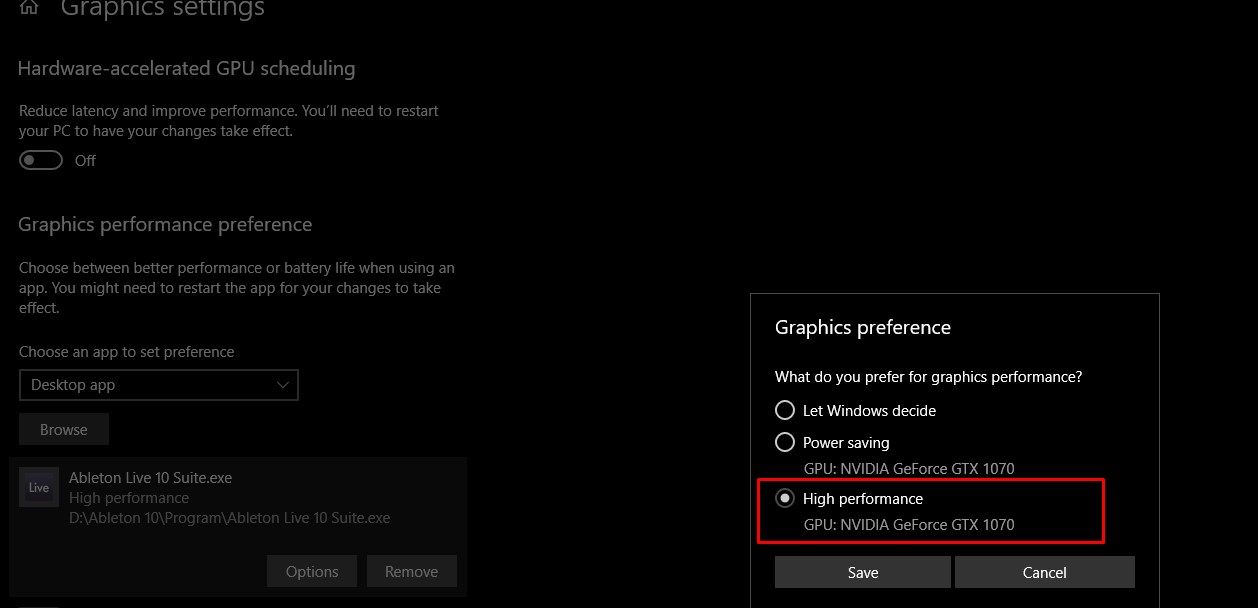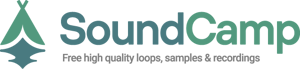In the world of audio software, the CPU has traditionally been responsible for handling all the heavy lifting when it comes to processing audio. However, a recent development has emerged that aims to revolutionize this paradigm by utilizing the power of GPUs.
For the first time in the audio software realm, users can now leverage their GPUs not just for visual elements but also for full audio processing. This breakthrough technology holds the potential to alleviate CPU overload and enhance audio production capabilities. In this article, we will explore how this innovation works and its implications for music producers and audio enthusiasts.
The Rise of GPU Audio Processing: The concept of offloading audio processing from CPUs to GPUs has gained significant traction with the introduction of a groundbreaking plugin suite developed by GPU Audio1. The platform allows users to tap into the immense processing power of their GPUs, which often remain underutilized while CPUs struggle to handle the demands of multiple plugins and effects in audio projects. While the current suite of plugins is still in its beta stage, the possibilities it offers are promising.
Unloading CPU with GPU Audio Plugins: The GPU Audio plugin suite offers various plugins designed to harness the power of GPUs for audio processing. One notable plugin is the GPU Audio FIR Convolution2, which leverages convolution technology to create impulse responses from heavy processing chains. By utilizing GPU processing, this plugin significantly reduces the burden on the CPU, allowing for smoother audio production. Another plugin that you might find useful is Waves SoundGrid Studio, which is a real-time processing platform that allows you to offload your plugin processing to a SoundGrid server or network switch.
Advantages of GPU Audio Processing: The utilization of GPUs for audio processing brings several advantages to the table. Firstly, it helps distribute the processing load more evenly between the CPU and GPU, preventing CPU overload and allowing for smoother audio production1. Secondly, it enables real-time processing with zero latency2. Lastly, it allows users to take advantage of their underutilized GPUs and maximize their potential for audio production1.
Another useful video has been published by Alice Yalcin Efe, in the below video:
https://youtu.be/iVxIX2dBbP4?t=347
Firstly, to make sure you optimize your DAW and make sure it uses your GPU power, you can follow the below steps (Windows):
1. Open Graphics Settings by typing GPU or Graphics Settings in the search bar
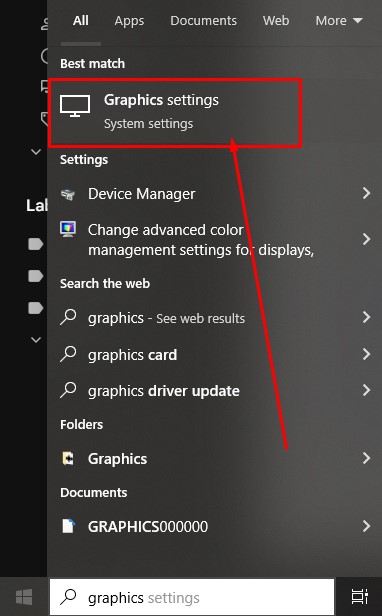
2. Click on Browse and find your required program path
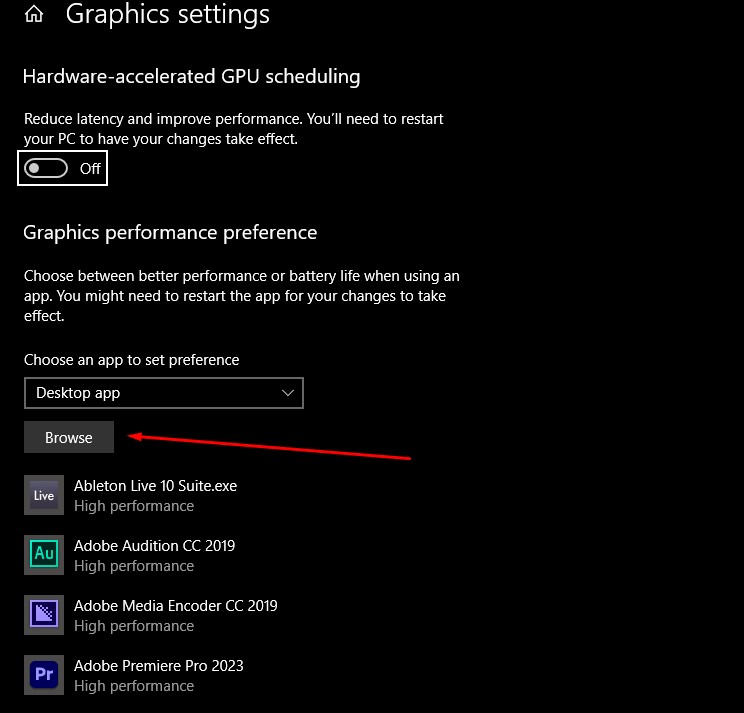
3. After added, switch the Graphics Performance mode from "let windows decide", to "high performance"